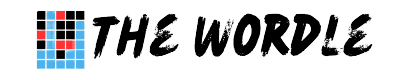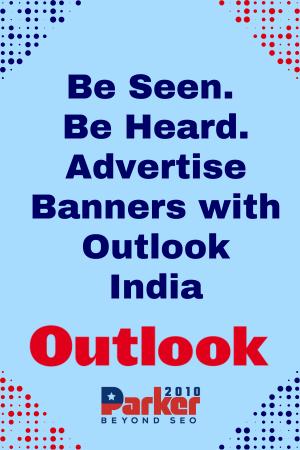In the realm of digital notekeeping and text editing, Notepad has established itself as a fundamental tool for users across various platforms. Despite its simplicity, Notepad offers several features and benefits that make it a versatile choice for both casual users and professionals alike. This guide aims to delve into the core aspects of Notepad, highlighting its functionalities, advantages, and practical applications.
Introduction to Notepad
Notepad is a basic text editor included in all versions of Microsoft Windows since Windows 1.0, first introduced in 1985. Over the years, it has maintained its reputation as a lightweight and straightforward application designed primarily for creating and editing plain text files. While lacking the advanced features of more specialized note-taking applications, Notepad excels in simplicity and accessibility.
Getting Started with Notepad
- Opening Notepad
To launch Notepad on a Windows system:
- Click on the Start menu.
- Type “Notepad” in the search bar.
- Select Notepad from the search results to open the application.
- Understanding the Interface
The Notepad interface is minimalistic:
- Menu Bar: Contains options such as File, Edit, Format, View, and Help.
- Text Area: The main working area where you can type and edit text.
- Status Bar: Displays information such as the current line and column number.
The simplicity of the interface ensures users can focus solely on their text without distractions from unnecessary features.
- Creating and Saving Text Files
- To create a new text file, simply start typing in the Notepad window.
- To save your file, click on File > Save or press Ctrl + S. Choose a location, enter a filename, and select the file type as “Text Documents (*.txt)”.
Key Features of Notepad
Despite its basic nature, Notepad includes several useful features that enhance its functionality:
- Text Editing Tools
- Find and Replace: Use Ctrl + F to find specific words or phrases within your document, and Ctrl + H to replace them with another word or phrase.
- Word Wrap: Automatically adjusts long lines of text to fit within the window, improving readability without horizontal scrolling.
- Text Formatting: While Notepad does not support formatting like bold or italics within the application itself, you can copy formatted text from other sources such as Microsoft Word.
- Customization Options
- Font and Size: Customize the appearance of text by adjusting the font type and size via the Format menu.
- Default Settings: Set preferences for word wrap, status bar display, and text encoding (e.g., ANSI, Unicode) through the Format menu.
- Integration with Windows Ecosystem
- Clipboard Integration: Easily copy and paste text between Notepad and other applications within the Windows environment.
- Compatibility: Notepad’s .txt files are universally compatible across different applications and operating systems, ensuring seamless sharing and editing of text files.
Practical Applications of Notepad
- Quick Note-Taking
Notepad is ideal for jotting down quick notes, to-do lists, and memos without the overhead of more complex applications. Its fast startup time and minimal interface make it a convenient tool for capturing thoughts on the go.
- Code Editing
Despite its simplicity, Notepad is frequently used by programmers for editing code:
- Its lightweight nature makes it suitable for viewing and making minor adjustments to various programming languages.
- Notepad’s plain text format ensures compatibility with coding standards and syntax highlighting features in integrated development environments (IDEs).
- Text File Management
- Use Notepad to manage and edit plain text files such as configuration files, scripts, and log files.
- Its ability to handle large files efficiently makes it a practical choice for tasks requiring quick text manipulation and editing.
Advantages of Using Notepad
- Simplicity and Speed
- Notepad’s minimalistic interface and lightweight design ensure quick startup and smooth operation, even on older or less powerful computers.
- It focuses solely on text editing without distractions, making it straightforward for users who prefer a no-frills approach.
- Accessibility and Compatibility
- Being a built-in application on Windows, Notepad is readily accessible to all users without the need for additional downloads or installations.
- Its .txt file format is widely supported across different platforms and applications, facilitating easy sharing and collaboration.
- Security and Reliability
- Notepad’s simplicity reduces the risk of security vulnerabilities often associated with more complex software.
- It operates reliably for basic text editing tasks, ensuring data integrity and stability without frequent updates or maintenance.
Limitations of Notepad
While Notepad is advantageous for many users, it does have certain limitations that may prompt users to seek alternative solutions:
- Lack of Advanced Features: Notepad lacks advanced features found in dedicated note-taking applications, such as multimedia support, handwriting recognition, and organizational tools.
- Limited Formatting Options: Its inability to format text beyond basic font adjustments may be restrictive for users who require rich text formatting capabilities.
- Platform Dependence: Notepad is exclusive to Windows, limiting its use for users who work across multiple operating systems.
Conclusion
Notepad remains a cornerstone in the toolkit of users seeking simplicity, efficiency, and reliability in text editing and notekeeping. Its straightforward interface and essential features cater to a wide range of users, from casual note-takers to programmers handling code snippets. Understanding Notepad’s capabilities and limitations empowers users to leverage its strengths effectively while recognizing when more specialized tools may be necessary.
In essence, Notepad’s enduring appeal lies in its ability to provide a streamlined text editing experience without unnecessary complexities. Whether you’re drafting a quick memo, editing a configuration file, or making minor code adjustments, Notepad continues to serve as a dependable companion in the digital age of notekeeping.